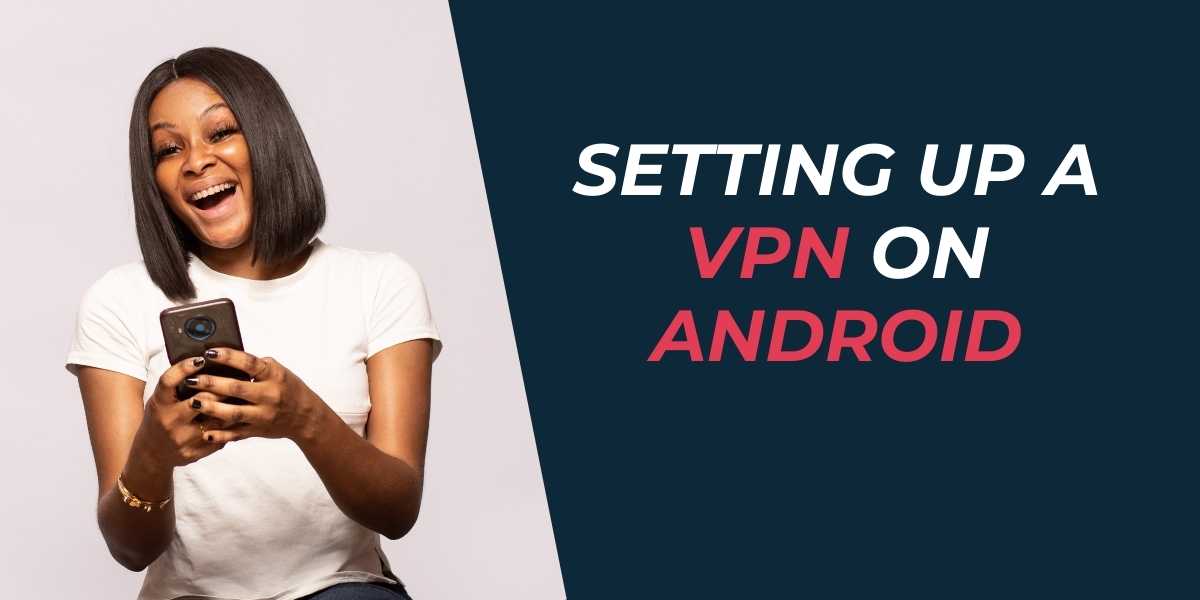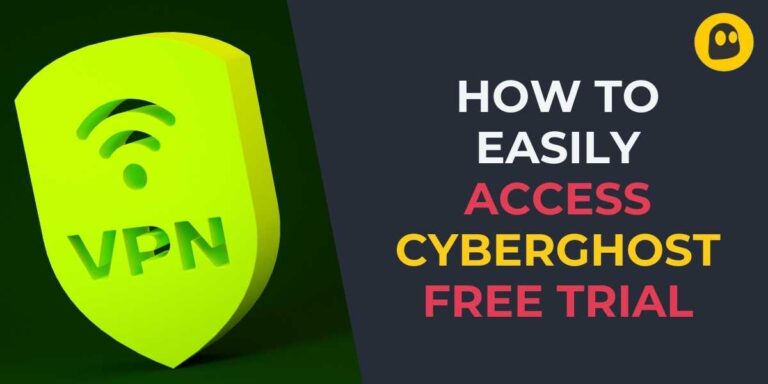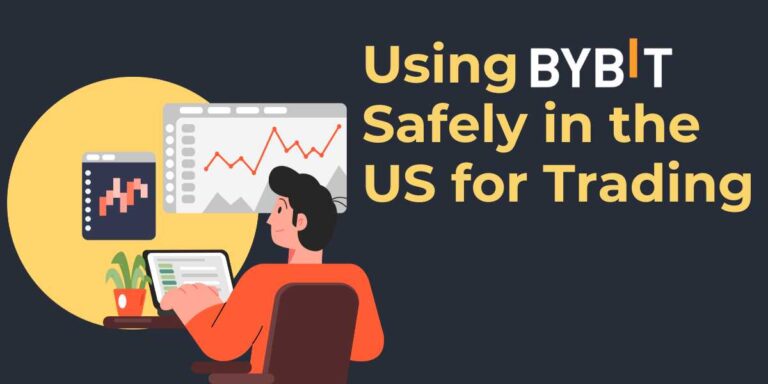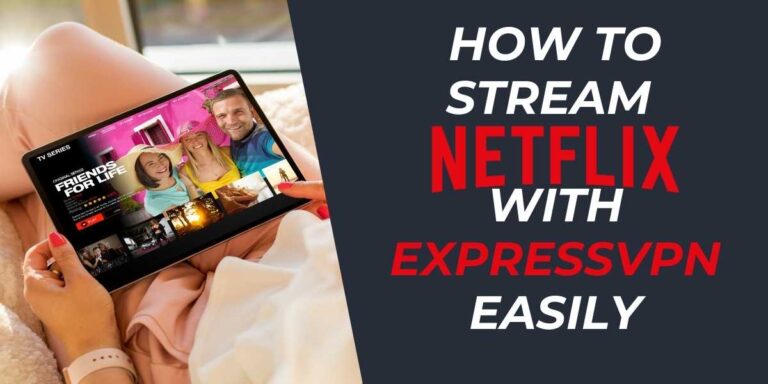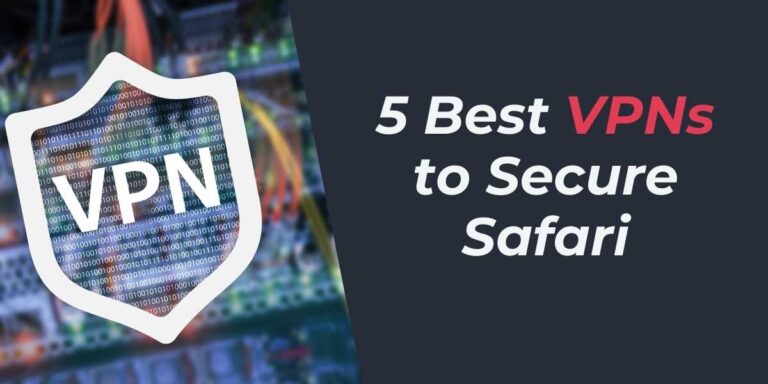Easy Guide: Setting Up a VPN on Android in 2024
Setting up a VPN on your Android device can supercharge your privacy and security, shielding you from prying eyes. Whether you’re looking to protect your online activities on public Wi-Fi, avoid ISP throttling, or simply browse the internet more securely, using a VPN is the way to go.
Why Use a VPN on Android?
When you connect to a VPN on your Android, your internet traffic is encrypted, making it significantly harder for hackers, advertisers, and even your ISP to monitor your online activities. This encryption is especially vital when you’re connected to a public Wi-Fi network, which can be a hotspot for cyber threats.
VPNs also provide the ability to bypass geo-restrictions, allowing you to access content that might be blocked in your region. This feature is particularly appreciated by travelers and expats wanting to stream their favorite shows abroad.
Setting Up a VPN Through a Dedicated App
The most straightforward method to set up a VPN on your Android is through a dedicated VPN app. These apps are available on the Google Play Store, simplifying the entire process down to a few taps.
Step-by-Step Guide
- Open the Google Play Store: First things first, navigate to the Play Store on your Android device.
- Search and Install: Look up a reputable VPN provider such as ExpressVPN or NordVPN and tap ‘Install’.
- Launch the App: Open the app after installation. You’ll usually need to set up an account or log in if you already have one.
- Connect to a Server: Within the app, choose a server location and tap ‘Connect’. And voila, you’re browsing securely!
Using a dedicated app is not only the easiest route but it also ensures you have access to complete encryption features, automatic updates, and a user-friendly interface.
Manual VPN Configuration on Android
For those who like to take a hands-on approach, you can manually set up a VPN on your Android. This process is a bit more complex than using an app, but it’s a useful skill if an app is unavailable or incompatible with your device.
Steps to Manually Configure a VPN
- Access Android Settings: Go to settings and navigate to ‘Network & Internet’ then ‘VPN’.
- Add VPN Profile: Tap the Plus icon or ‘Add VPN’ to input your VPN details.
- Enter Details: You’ll need the VPN name, type (e.g., PPTP, L2TP/IPSec), server address, and login credentials.
- Save and Connect: After saving, select the VPN you set up and tap ‘Connect’.
Please note that using older protocols like PPTP isn’t advisable due to weaker security features. Prioritize VPN services that offer stronger protocols like OpenVPN or WireGuard.
Setting Up a VPN Using OpenVPN
If you’re keen on security and prefer using OpenVPN, here’s how you can set it up on your Android device using third-party apps like OpenVPN Connect.
How to Use OpenVPN
- Download OpenVPN Connect: Get the OpenVPN Connect app from the Google Play Store.
- Import Configuration Files: Your VPN provider will supply these. Import them into the app.
- Connect: Follow in-app instructions to connect to your VPN server securely.
This method gives you granular control over the VPN setup, which is beneficial for tech-savvy users who manage complex configurations or host their own VPNs.
Choosing the Right VPN for Android
When picking a VPN, it’s essential to consider speed, server availability, security features, and reviews. Here is a table summarizing top VPN options and their unique features:
| VPN Provider | Speed | Features |
|---|---|---|
| ExpressVPN | Very Fast | User-friendly, Secure, No-logs Policy |
| CyberGhost | Fast | Optimized Servers, Privacy-focused |
| NordVPN | Consistently Fast | Double VPN, CyberSec |
These VPNs come with extensive networks and robust security features, ensuring that your Android browsing experience remains unobstructed and secure.
Troubleshooting VPN Issues on Android
If you encounter connectivity issues, here are a few common fixes:
- Ensure your internet connection is stable
- Try switching to a different server
- Check for updated app versions and install them
- Restart your Android device
Most problems can be quickly resolved by these simple steps, granting you uninterrupted VPN access.
Conclusion
Setting up a VPN on Android is an intuitive process whether you’re using an app or going the manual route. Following this guide not only empowers you to secure your digital footprint but also enhances your access to a free and open internet. With the ability to bypass regional restrictions and encrypt your data, a VPN is a smart addition to any connected device.