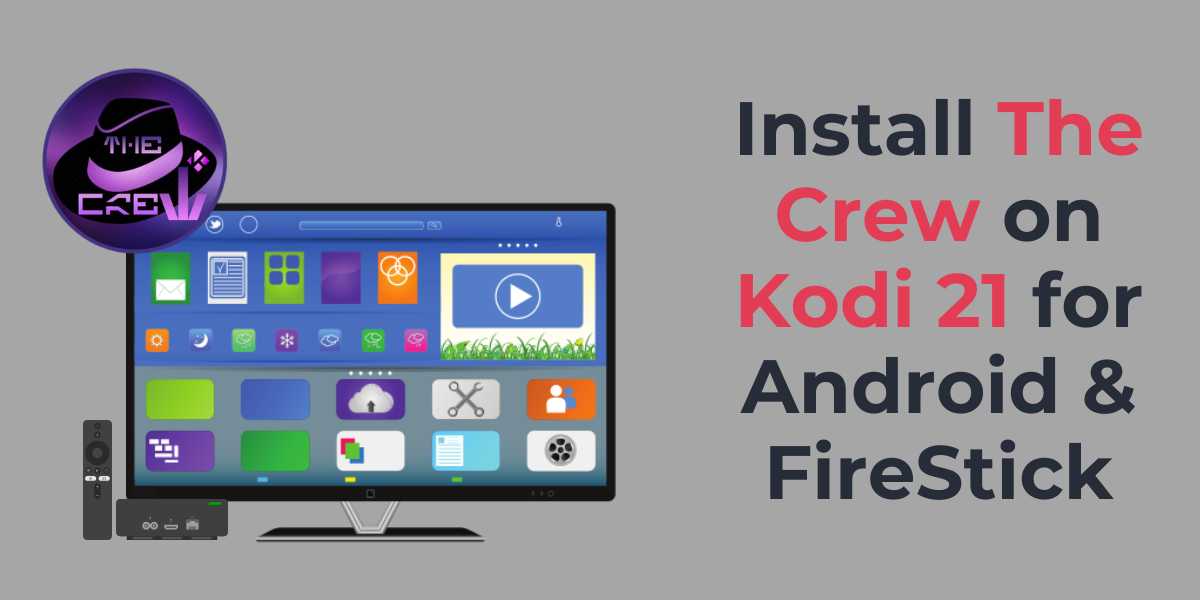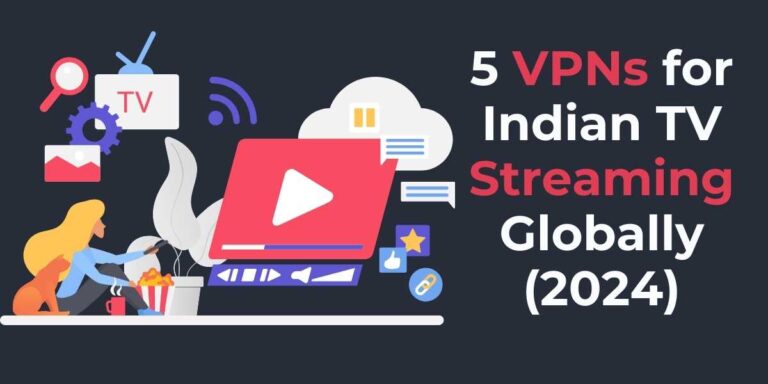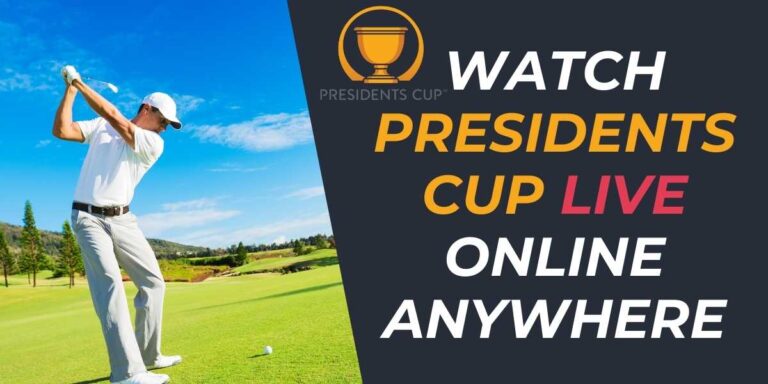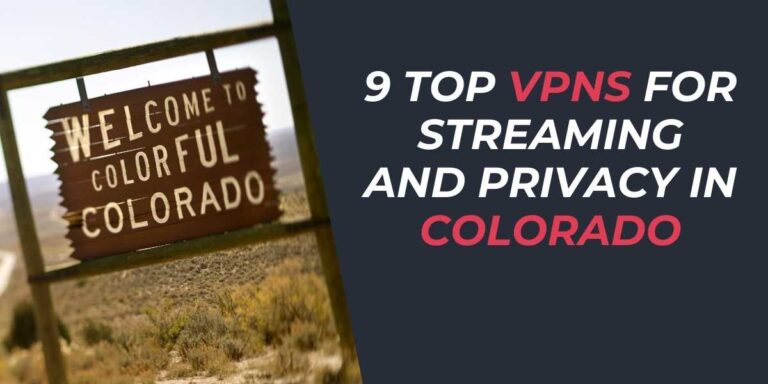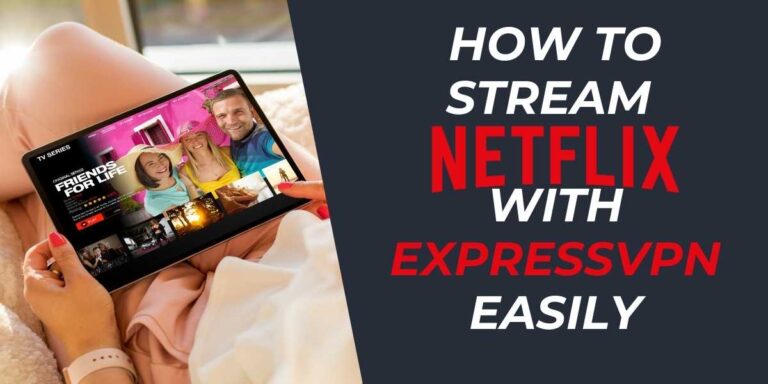Install The Crew on Kodi 21 for Android & FireStick
Installing The Crew on Kodi 21 is a straightforward process that opens up a world of high-definition movies, TV shows, live sports, and more. Whether you’re using an Android device or a FireStick, you’ll find that The Crew transforms your Kodi experience with its all-in-one streaming options. Ready to turn your streaming device into an entertainment powerhouse? Let’s dive into the installation process in detail!
Getting Started with Kodi and The Crew
Kodi is an incredibly versatile media player, and The Crew is one of the top add-ons you can enhance it with. Known for its vast content library, The Crew offers a mix of on-demand and live-streaming features. To begin, make sure you have Kodi 21 installed on your device. If you haven’t done so, you’ll need to side-load it since it’s not available in traditional app stores.
- First, ensure your device’s security settings allow installations from unknown sources. This is crucial for adding third-party add-ons like The Crew.
- Download Kodi 21 from the official Kodi website or use a reliable downloader app like the FireStick’s Downloader app.
Steps to Install The Crew Addon
Let’s break down the installation steps for The Crew add-on on your Kodi device.
Enable Unknown Sources
To start, open Kodi and navigate to the settings by clicking the gear icon. From there, go to System and select Add-ons. Look for the toggle switch next to Unknown Sources and turn it on. You may see a warning message, which you can accept by clicking Yes.
Add The Crew Source
Navigate back to the System menu and select File Manager. Click on Add Source and then in the window that appears. Here, input the following URL: https://team-crew.github.io/. Name this source “Crew” and click OK.
Install Repository from Zip File
Go back to the Kodi home screen and select Add-ons. Click the open box icon—often referred to as the Package Installer—and choose Install from zip file. Find and select the source name (“Crew”) that you previously added. Pick the file named repository.thecrew.zip and wait for the installation notification.
Install The Crew Addon
After the repository is installed, opt for Install from Repository. Select The Crew Repo followed by Video add-ons. Click on The Crew and hit Install. Wait for a final notification indicating that installation is complete.
Enhancing The Crew with Premium Services
The Crew seamlessly integrates with premium services like Real-Debrid, which enhances your viewing experience by providing high-quality streams.
Real-Debrid Setup
For buffer-free streaming, it’s recommended to use Real-Debrid. Start by registering for a Real-Debrid account. Within The Crew add-on, navigate to Tools and select ResolveURL: Settings. Under Universal Resolvers 2, find (Re)Authorise My Account in the Real-Debrid section. A code will be displayed; head to real-debrid.com/device, enter the code, and complete the authorization.
Trakt TV Integration
For those who use Trakt.tv, it’s easy to sync it with The Crew. This service is perfect for tracking watched content across devices. Simply go to Tools in The Crew menu and select Trakt Authorize. Follow the on-screen instructions, enter the code at trakt.tv/activate, and connect your account.
Exploring The Crew Addon Features
The Crew is packed with features that cater to diverse streaming needs. From on-demand movies and TV shows to live TV and sports, the options are vast. The interface is user-friendly, with clear categories to help you find content quickly.
Content Categories
The Crew offers a wide variety of categories including Movies, TV Shows, Sports, IPTV, and more. Movie lovers will enjoy the extensive collection that includes trending, genres, and year-based options. The same level of variety applies to the TV Shows section, where users can indulge in international streaming options, most-voted series, and more.
For families, The Crew includes a dedicated Kids section with educational content, kids’ songs, and animated movies.
- IPTV: For those interested in live TV, there’s an IPTV category providing access to a range of channels.
- Sports: With the Sports tab, users can stream live events and replays, made convenient by organized schedules.
- One-Click: For users who hate waiting, the One-Click category allows for instant streaming of various content.
Settings and Personalization
The Crew’s robust settings menu allows for a personalized experience. Users can manage subtitles, adjust playback settings, and streamline viewing preferences to suit their tastes. You have full power over providers, view types, and even parental controls if necessary.
Stay Secure and Legal While Streaming
Always remember that streaming content, especially from third-party apps, brings up legal questions. Hence, protecting yourself by using a VPN is advisable. A VPN masks your IP, ensuring anonymity and security as you explore offered content.
Is The Crew Safe?
The Crew add-on itself is as safe as Kodi add-ons can be; however, since it connects to online sources to fetch content, it’s wise to use security tools. Scanning the sources via an antivirus like VirusTotal can prevent possible risks.
Final Thoughts
If you’re looking to maximize your Kodi experience, installing The Crew add-on is a brilliant choice. With an array of streaming possibilities, this addon is perfect for any media enthusiast looking to a have hub of entertainment. So, whether you’re a movie aficionado, a sports enthusiast, or someone just looking for live TV options, The Crew is designed to cater to your varied interest.
Have you tried The Crew on your Kodi device? Share your experiences and tips in the comments below!